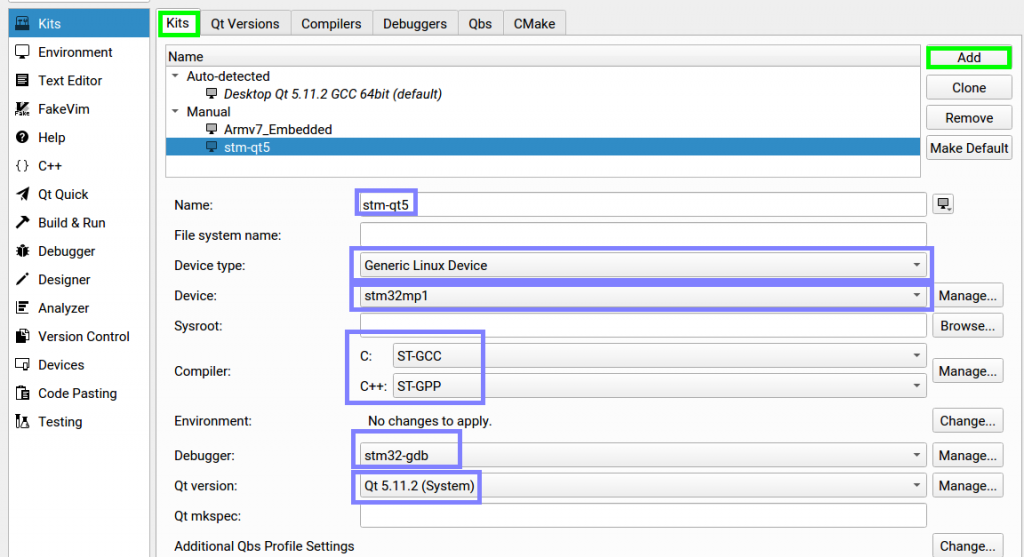- Run qtcreator application
2. Go to menu “Tools->Options”
3. Select “Kits” from left menu
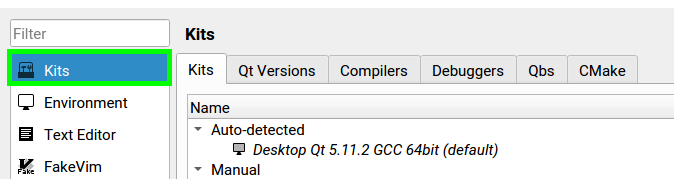
4. Go to “Qt Versions” and click “Add…”

5. Indicate qmake from following folder
/opt/st/stm32mp1/2.6-snapshot/sysroots/x86_64-openstlinux_eglfs_sdk-linux/usr/bin/qmake
and just click open
6. Then go to “Compilers” tab
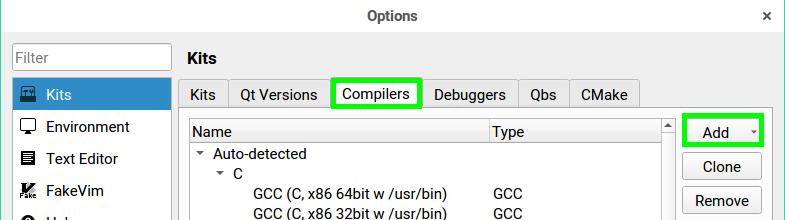
7. When clicked “Add” select “GCC->C” and provide path to gcc and it name
Name:
ST-GCC
Compiler Path:
/opt/st/stm32mp1/2.6-snapshot/sysroots/x86_64-openstlinux_eglfs_sdk-linux/usr/bin/arm-openstlinux_eglfs-linux-gnueabi/arm-openstlinux_eglfs-linux-gnueabi-gcc
8. Next click “Add” select “GCC->C++” and provide path to g++ and it name
Name:
ST-GPP
Compiler Path:
/opt/st/stm32mp1/2.6-snapshot/sysroots/x86_64-openstlinux_eglfs_sdk-linux/usr/bin/arm-openstlinux_eglfs-linux-gnueabi/arm-openstlinux_eglfs-linux-gnueabi-g++
9. It is necessary also to add “gdb debugger”. Go to “Debuggers” tab and click “Add”
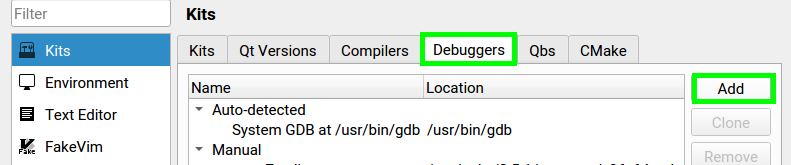
Name:
STM32-gdb
Path:
/opt/st/stm32mp1/2.6-snapshot/sysroots/x86_64-openstlinux_eglfs_sdk-linux/usr/bin/arm-openstlinux_eglfs-linux-gnueabi/arm-openstlinux_eglfs-linux-gnueabi-gdb
10. Go back “Devices” and click tab “Devices” an provide name “stm32mp1” for instance
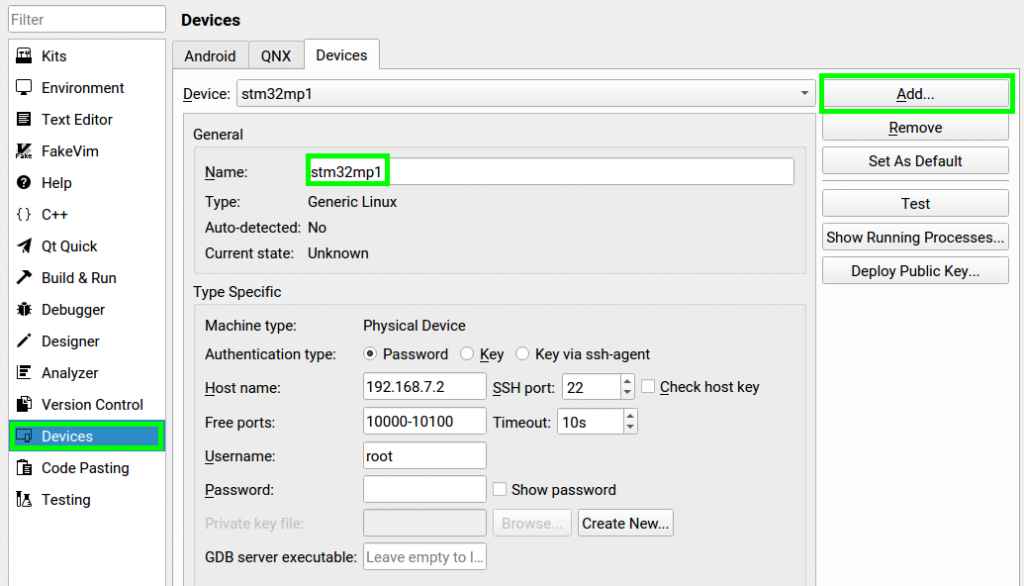
NOTE: provide different Host name: if necessary. Provided IP address is the default for ST-Board USB emulated ethernet
11. Go back “Kits” and click “Add” an provide name “stm-qt5” for instance